

Discover the valuable insights our consultants provide. Subscribe to our Insights blog to receive email alerts whenever we post something new!
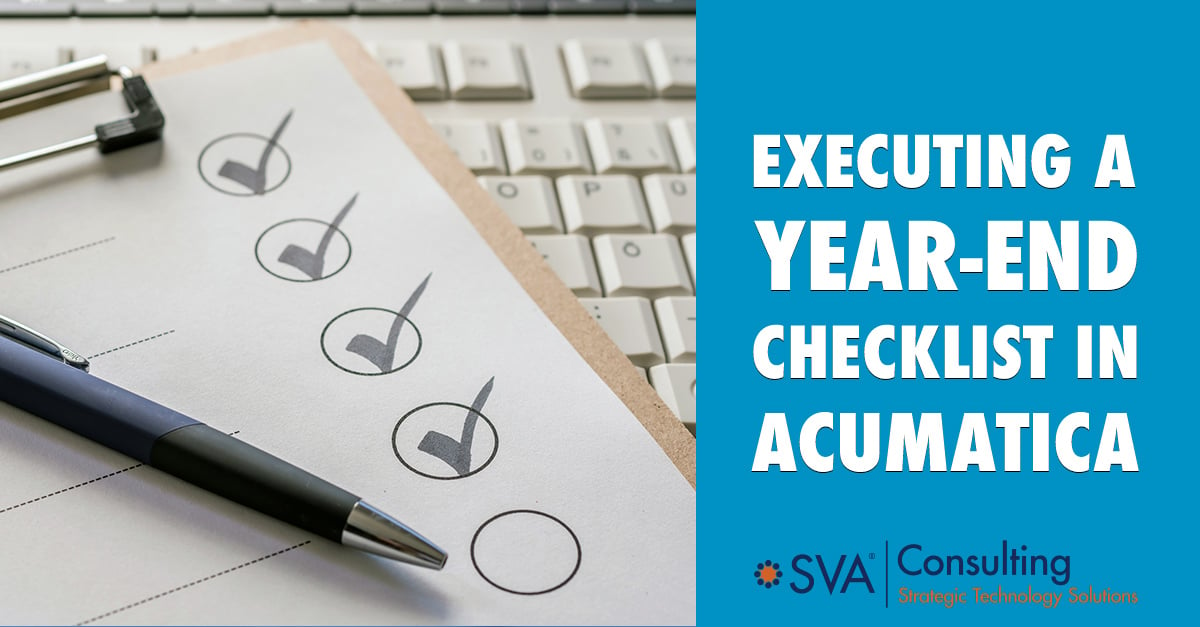

Published on: Jan 13, 2022 2:01:39 PM by Andrea Hayes
Updated on: March 20, 2025
Do you maintain workflow procedures or checklists outside of Acumatica? Are they hard to retrieve and execute effectively? There are business process scenarios and features you can utilize in Acumatica which will allow you to plan and execute tasks with ease.
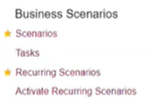
Many processes in Acumatica (i.e., 1099s, closing out calendar years, preparing for an audit, etc.) are part of a workflow. Simplifying these workflows are of utmost importance, particularly this past year with the increase in hiring and onboarding new staff. Standardizing workflows with documentation and task building in Acumatica helps support your team and one way to do this is with built-in functionality called Scenarios.
To build a business scenario (a.k.a. workflow, a.k.a. checklist), start in Acumatica’s Configuration module and under Business Scenarios, click Scenarios. Then follow these simple steps:
There are some functionality pieces to take advantage of in this business scenario. First is the Details section where the sky's the limit on the information that can be entered in this field. Typically, the content will walk the user through the steps required to complete the task in the checklist/workflow. The Details section is where the person will go immediately once they're assigned the task.
Also important to remember is to assign the task to someone to perform the work. You can also utilize Predecessors and Successors to assign an order that the workflow should be completed.
Recurring Scenarios (also located in the Configuration module) is how you assign your task workflow to a schedule. The scenario can be scheduled and automatically created at a particular time. The recommendation is to have this generate once per month (i.e., the beginning of a financial period). Just select the newly created checklist and save. If you select Run Now, it will immediately generate the tasks that were just created.
With so many features and capabilities, Acumatica can optimize every area of your business. Here is a closer look at some year-end tips and tricks for using Acumatica to its fullest.
Period management is a topic that is typically addressed on a month-to-month basis with opening and closing periods, but there are some nuances with the year-end process that is an extension of those monthly procedures.
One such nuance concerns opening of closed periods and security roles. During the year-end process, if there are issues with any new personnel not being able to manage those periods successfully, it may have to do with their security role. The Financial Supervisor role in Acumatica is not only available to allow individuals to post to closed periods but also to manage the financial periods as well.
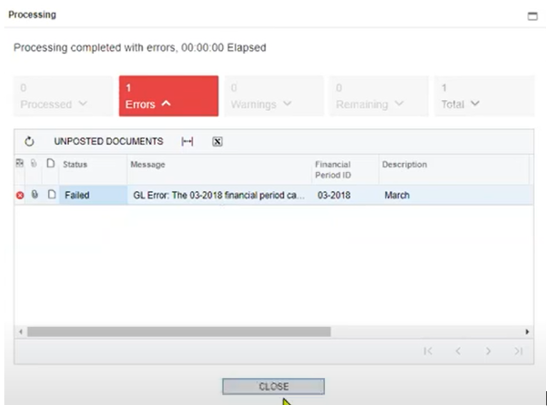
You may also encounter certain issues with unposted transactions. During the month-end process, you may receive an error notification. Within this notification, you can easily see if there is an unposted transaction that is causing the error. Acumatica does a good job with queuing that in the unposted documents. If you select it directly from the financial period screen, you'll be directed into a report of unreleased documents. From there you can jump into that invoice to see what might have caused the particular invoice to be in a hold status.
One further tip, that isn't typically part of the monthly process, is the progression from closed to a locked status. For example, if you close out the financial year, you can move into a locked state for the financial periods. What this does is it prevents even a financial supervisor from posting to a closed period because now it's under that locked state. If there is an auditing adjustment that was missed or that came up later, you can always unlock it, revert it back to its closed status, post, and then re-lock it if necessary. So it isn't a permanent status on those periods because you can always revert it back.
Additionally, during the year-end process, a few key factors come into play concerning 1099 vendor reporting. First and foremost, when initially setting up the vendor in Acumatica, make sure they're actually designated as a 1099 vendor. To confirm this designation, look in the General tab under Vendor Properties to verify the checkbox for 1099 Vendor is selected. There is also a 1099 Box default which is carried over onto the line detail of the A/P bill or transaction. This can be updated after it's released and posted if something is inappropriately keyed.
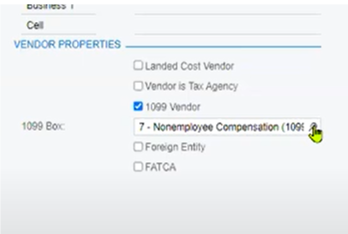
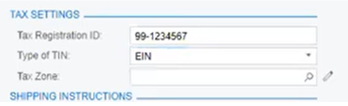
Also related to 1099 vendor reporting, under the Purchase Settings, there is a required field to enter the Tax Registration ID that needs to be populated as well as a designation of the type of tax ID (e.g., EIN, Social Security, etc.).
Lastly, in the A/P Preferences under 1099 Settings, you are able to enter 1099 minimum thresholds. These should be in line with the IRS, but you can also update these yourself. The thresholds under Minimum Report Amount are the minimum dollar amounts required for a 1099 report to be generated. If a 1099 vendor doesn't reach the threshold, it will not appear in the printed report.
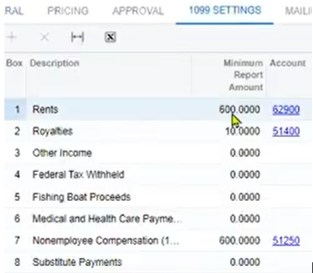
When preparing for year-end, there are a few forms in Acumatica available to assist with 1099 reporting. These forms include 1099 Vendor History, 1099 Year Summary, 1099 Year Details, 1099-MISC Form, and 1099-NEC Form.
Here are a few more tips and tricks that can be helpful as part of your year-end cleanup:
While performing your year-end procedures (i.e., inactivating old accounts, 1099s, due diligence processes, etc.), consider using scenarios to increase simplicity and usability. As we look to the new year, utilize more advanced functionality as you become more comfortable with Acumatica.
If you have questions or require assistance with utilizing these Acumatica tools, contact SVA Consulting at technicalsupport@svaconsulting.com. We are here to help.
Share this post:

Andrea is a Principal for SVA Consulting, LLC, a member of the SVA family of companies. Andrea has a BA from University of Wisconsin, Madison and more than fifteen years of analyst and consulting experience in the private and public sectors. She has expertise forming vision and strategy to help small to mid-size businesses utilize people, processes and technology to optimize operations and realize their goals. Andrea has a diverse background merging analytics, consulting and strategy. She has played a pivotal role in numerous, large scale, ERP, analytics, and data integration implementations across a variety of industries. Prior to joining SVA Consulting, Andrea worked at an affective neuroscience laboratory, contributing to study design, managing analyzing data, and writing grants. She is also published in Nature Neuroscience Journal. Andrea has experience working in the life sciences industry as a management consultant for clients specializing in medical affairs.



contact@svaconsulting.com

(800) 366-9091

1221 John Q Hammons Dr., Suite 201, Madison, WI 53717

18650 W. Corporate Dr., Suite 205, Brookfield, WI 53045

1600 Utica Ave S, 9th Floor,
Saint Louis Park, MN 55416

7135 E. Camelback Road, 230, Scottsdale, AZ 85251

109 West Commercial Street, Suite 107, Sanford, FL 32771
©2026 SVA Consulting, LLC. All Rights Reserved. | Privacy Policy | Cookie Policy | CCPA